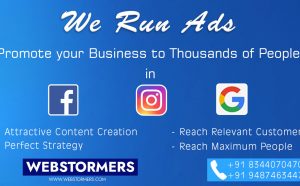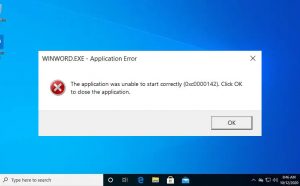Photoshop CC – Could not complete your request because of a program error Fixed
When you get a Photoshop error message like: “Photoshop could not complete your request because of a program error” or “Photoshop could not complete your request because of a problem with the Graphics Settings or Installed Plugins.

Causes Of this Error:
Photoshop Graphics Preferences: This is the most common cause of the error message. This can be caused due to the preference settings in Photoshop. The issue is that Photoshop has a lot of different preferences which may not be incompatible Graphics Settings.
Photoshop Unsupported File Format: Another cause of the Error in Photoshop CC error message “Could not complete your request because of a program error” can be the extension of the image file.
Plugins: Sometimes, the plugins in Photoshop can also cause this error message. Removing those Plugins may solve the Error.
Let’s jump into the Solutions
Method 1: Change Graphics Settings in Photoshop CC
Step1 : Open Adobe Photoshop CC
Step2: Once Adobe Photoshop CC is opened, press the “Control + K” keys together to open Preferences Or you can Open the Photoshop CC Settings by Following Way. (Edit >>Preferences).
Step3: Move to the “Performance” section and Untick option “Use Graphics Processor”.

Now Restart the Adobe Photoshop CC.. If the problem still persists check out the 2nd Method.
Method 2: Try Resetting the Photoshop CC Preferences
Step1: For (Windows Users) Press the Windows Key + R to open up the Run dialogue box.

Step2: Type %AppData% and Press Enter. Appdata Directory will Open Now in Explorer.
Step3: Now Navigate to the Location : Roaming/Adobe/Adobe Photoshop 2021/Adobe Photoshop Settings/Adobe Photoshop 2021 Prefs

(Or) C:\Users\UserName\AppData\Roaming\Adobe\Adobe Photoshop 2021\Adobe Photoshop 2021 Settings
(For Mac Users) ~/Library/Preferences/Adobe Photoshop CSx Settings/
Now Delete or Rename the Adobe Photoshop 2021 Prefs.psp file.
Eg: Adobe Photoshop 2021 Prefs old.psp
C:\Users\Xiot\AppData\Roaming
Once it’s done. Try Open Photoshop CC.
Method 3: Try Resetting the Photoshop CC
If the above methods not fixed the Error”Could not complete your request because of a program error“. Try Reset Photoshop by this Method.
Step1: Close Photoshop If Running.
Step2: Hold Shift Key, and Open Photoshop CC
Now Photoshop will Open like Newly Installed.
Good Luck!
Thank me in Comments